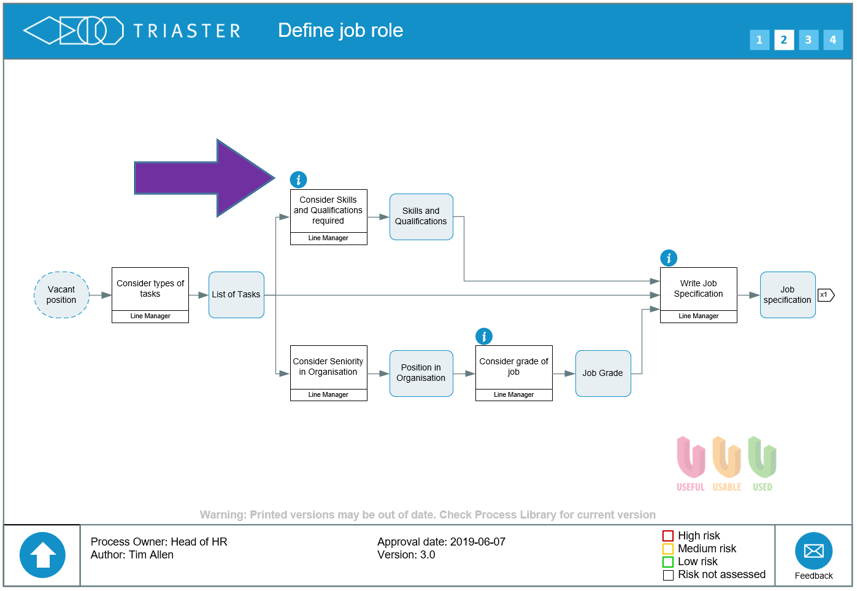Step 4: Navigating the Process Maps
Each Process Map sits within a hierarchy of maps. The bottom level shows the working set of maps, i.e. those which define the process. The Levels above this are summary maps, which show less detail and would generally be used by Managers to give an overall idea of the processes.
The maps are hyperlinked together, so that you can move up and down the hierarchy (the green lines down, orange line up).
The maps are also linked horizontally allowing you to follow the process from end to end. (the red dotted lines)
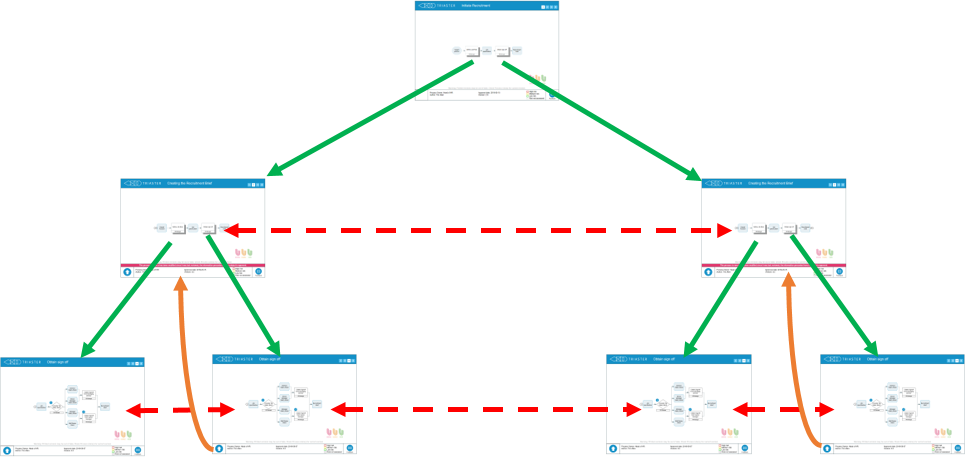
A map's level in the Hierarchy is indicated on the Level Indicator within the Title bar.
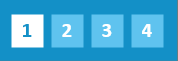
Traversing the Hierarchy
To go down a level, you double click on an Activity which has a shadow. On the Initiate Recruitment map below Define Job Role has a shadow and clicking on it will take you to the Define Job Role map.
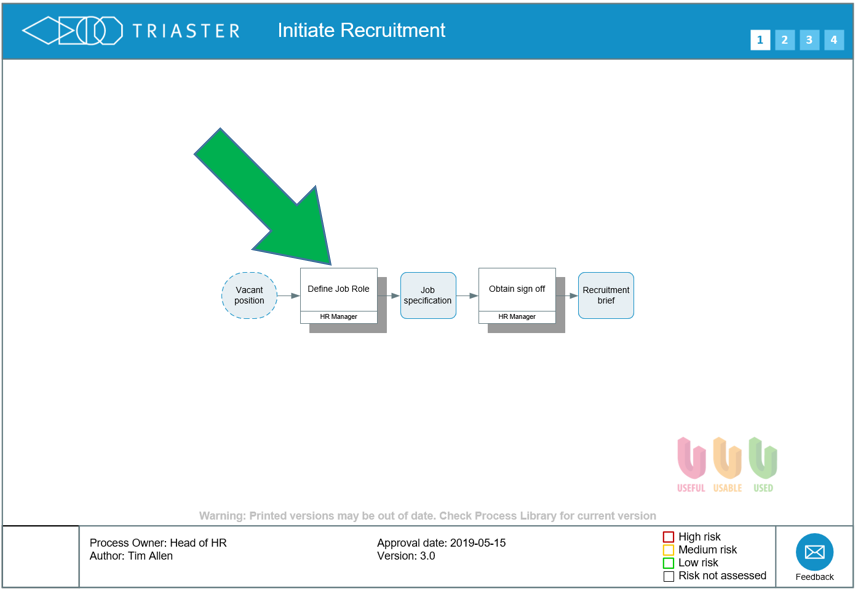
To go up a level, you double click on the Up-arrow in the bottom left of the map. On the Define Job Role map, click on the Up-arrow and you will be returned to the Initiate Recruitment map. Note that Initiate Recruitment does not have an up-arrow as it is at Level 1.
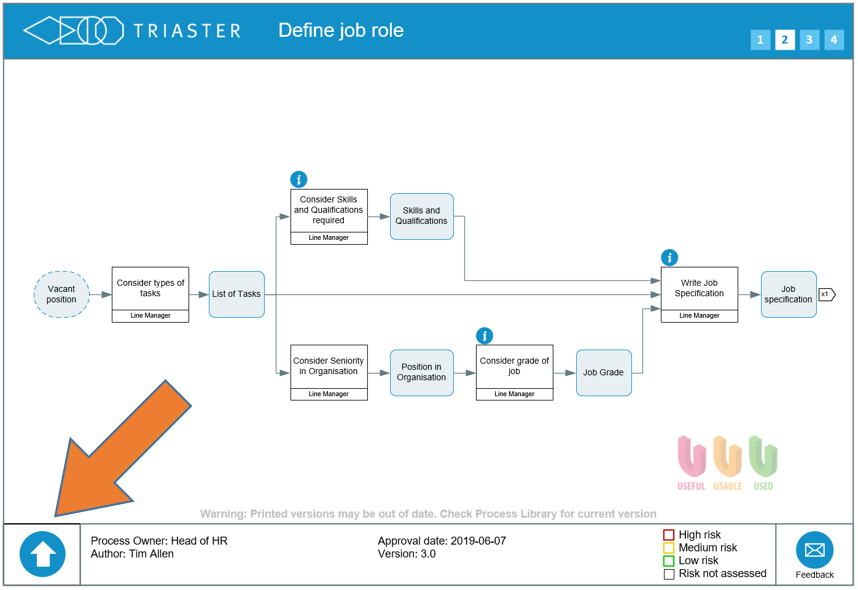
Move along the process
The maps are also linked horizontally allowing you to follow the process from end to end. This is done by the Off-page connectors, which link two deliverables (one an input deliverable and one an output deliverable) of the same name.
Click on the Off-page connector on the right of the left-hand map and you will go to the right-hand map. Click on the Off-page connector on the left of the right-hand map and you will go to the left-hand map.
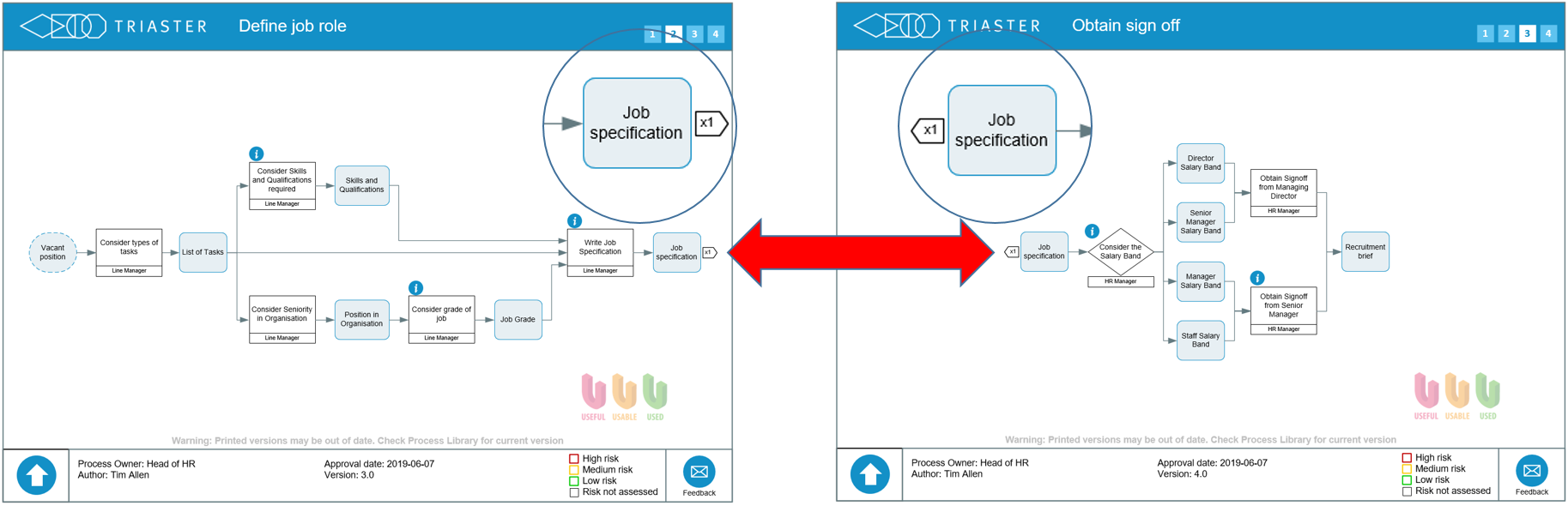
The number in the box indicates how many maps the deliverable can link to. Click on the box and it will list the target maps and you can click on the one you want to go to.
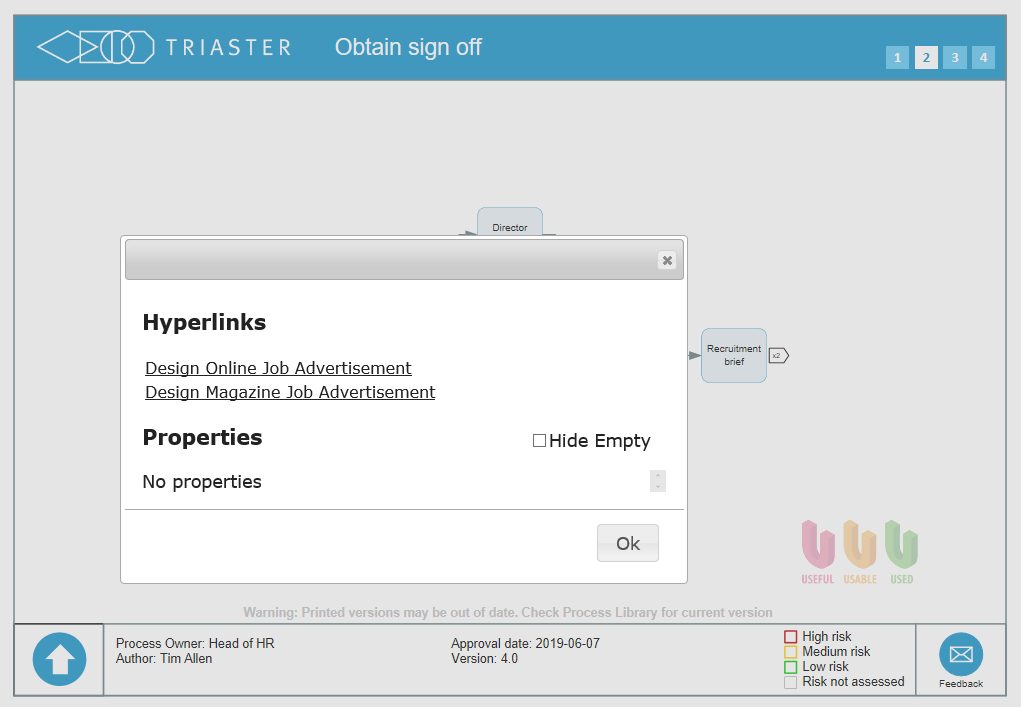
Link to Documentation and Applications
It is also possible to link to Documentation and Applications from the Hyperlink Circles on the Maps. Generally they will be associated with an Activity, but sometimes may appear above or below the shapes where the Documentation or Application is applicable to the whole process on the map.
Documentation can include Policies, Work Instructions (as PDF files), Forms to be completed (as Word or Excel files) and Applications may include access to ERP systems, MS Access databases and Sharepoint.